Filebrowser
Filebrowser is a web-based file manager that allows users to browse, upload, download, and share files from their Guardian Connector instance.
How Filebrowser is used in Guardian Connector
Filebrowser provides essential file management capabilities for Guardian Connector deployments:
- File upload and download - Users can easily upload files to their Guardian Connector instance and download stored resources
- Share link generation - Create shareable links for files, enabling embedding of resources like images on web pages, and the views of GC Explorer.
Generating Share Links
-
With a file or directory selected, click the "Share" icon.
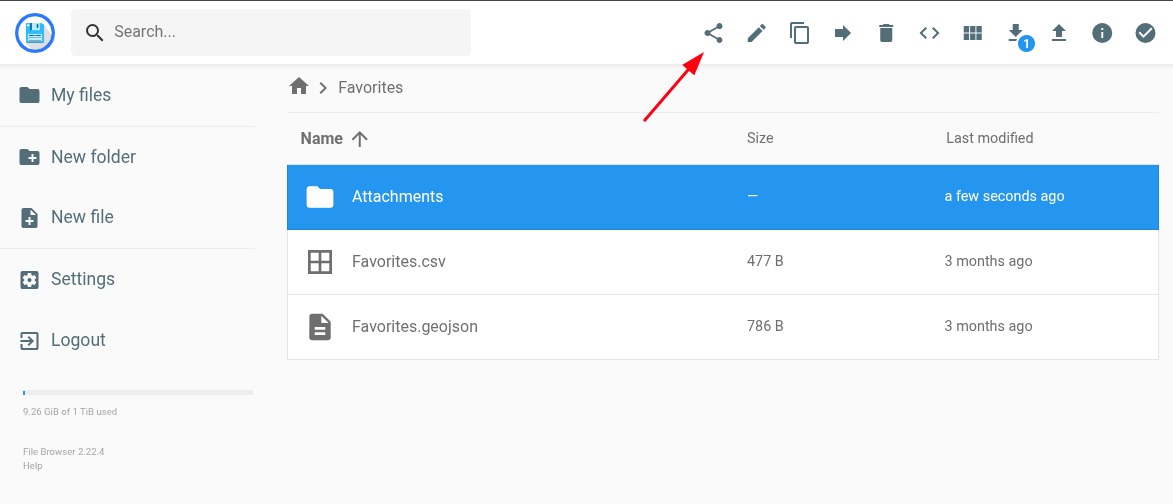
-
In the modal that appears, click "Share". (Note: by not filling in any share duration, the link will be valid indefinitely.
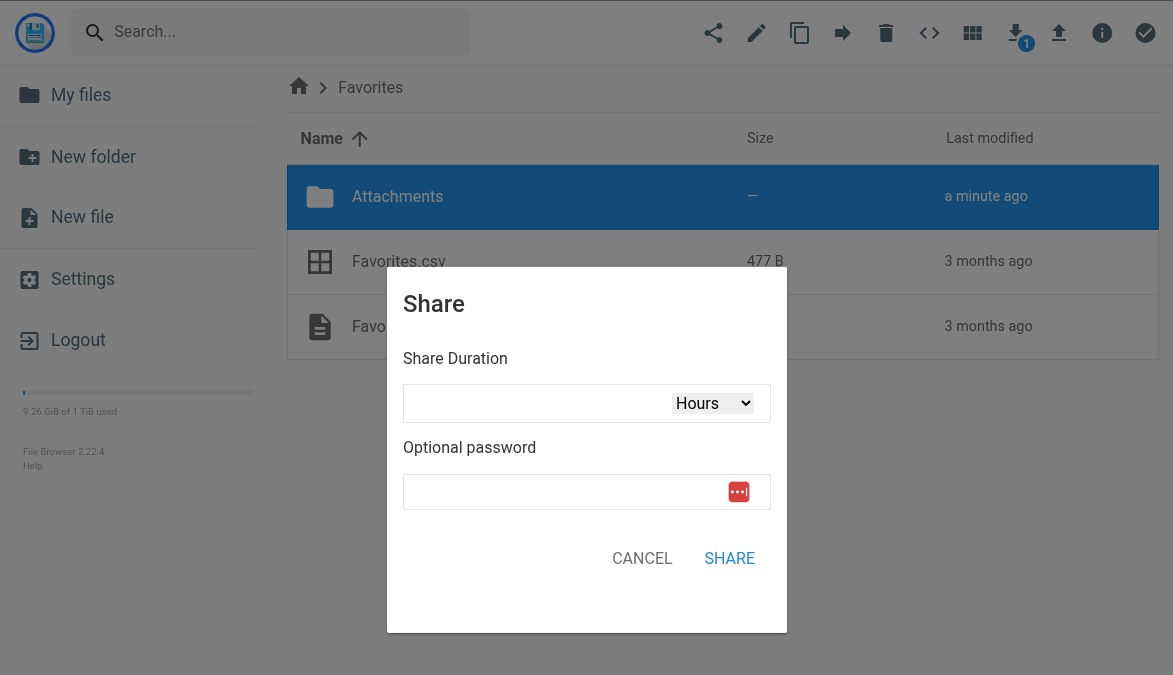 important
importantIf you plan to embed media content e.g. in a GC Explorer view, do not enter a password, as embedding media will not work with a password set.
-
The modal will provide you with a share "hash" and a link to copy for your file / directory. The link will be in the format
https://files.<community_alias>.guardianconnector.net/share/<hash>.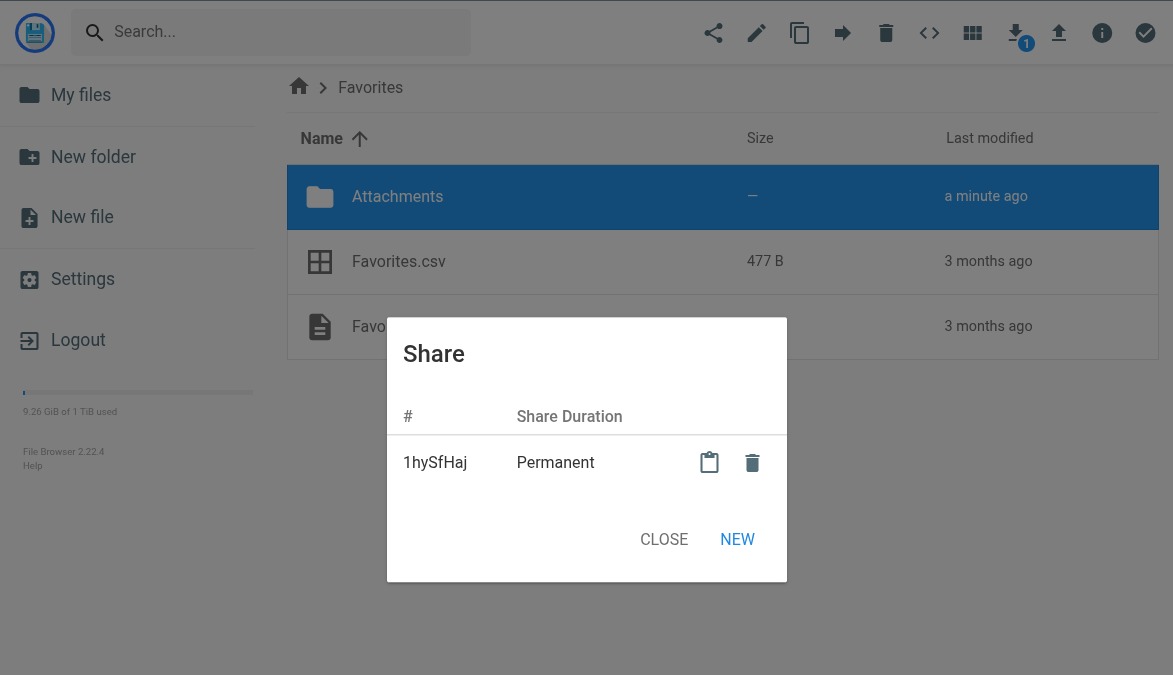
-
You can now share the link with others to allow them to access the file or directory.
To use the share link for a GC Explorer view where you want to embed media (like images or audio), you need to format the link somewhat differently.
Instead of the share link as shown above, use the following format: https://files.<community_alias>.guardianconnector.net/api/public/dl/<hash>
When you generate a share link in Filebrowser, the link will include your community's unique keyword (the "alias") in the URL (e.g., https://files.<community_alias>.guardianconnector.net/share/<hash>). If you share this link publicly (for example, by embedding a photo in a blog), your community's alias becomes visible to anyone with access to the link.
For most Guardian Connector services, this does not allow outsiders to access your existing projects or data — they would still need to be invited to a project or have an access token. However, for some services (such as CoMapeo), knowing the alias could allow someone to create a new project on your archive server, which could be exploited by a bad actor (though this is considered very unlikely).
Recommendation:
- Only share Filebrowser links with trusted parties.
- If you are hosting a CoMapeo archive server, be aware of this risk and consider additional safeguards like setting a maximum limit for the number of projects that can be created.
Documentation
For detailed information about using Filebrowser, visit the official Filebrowser documentation.
Filebrowser is currently in maintenance mode. We are monitoring the future of this tool, and may decide to use an alternative tool if Filebrowser development and maintenance stagnates.